Form Templates in AX 2012
A primary focus in Dynamics AX 2012 was to increase a developer's productivity by automating common tasks. As part of this initiative, a new feature was introduced in Dynamics AX 2012 in the AOT. This is the creation of new forms using form templates.
If you right click on the form node, you can see an extra option there - New Form from template
As seen in the image above, you have an option to create seven different form based on the pre-defined templates, these are
- ListPage
- DetailsFormMaster
- DetailsFormTransaction
- SimpleListDetails
- SimpleList
- TableOfContents
- Dialog
- DropDialog
A form is a window that you open from the Microsoft Dynamics AX client workspace that shows information and enables you to perform actions.
For example, the following figure shows the form you use to view and enter information about a customer. Notice how the form has tabs, fields, and buttons that you can use to view, update, and perform actions with a customer record.
Form Templates:
To create a form that implements a design pattern, you use a form template.
The template generates a new form that has the basic structure and components specified by the design pattern.
The template reduces the number of steps that you have to complete to create the new form.
List page: Use the template to create a list page you can use to find, analyze, and performs actions on master data.
Example: CustTableListPage To open this form: Under Accounts Receivable, click Common > Customers > All Customers.
DetailsFormMaster(Detail form): Use the template to create a Details form to view, edit, and act on master data.
Example: CustTable. To open this form: Under Accounts Receivable, click Common > Customers > All Customers,and then double-click an entry in the list.
DetailsFormTransaction (Details form with lines): Use the template to create details form with lines to view, edit, and act on master data that has line items.
Example: SalesTable. To open this form: Under Accounts Receivable, click Common > Sales Orders > All Sales Orders, and then double-click an entry in the list.
Example: DirPartyQuickCreateForm .To open this form: Under Accounts Receivable, click Common > Customers > All Customers. On the Action pane, in the New group, click Customer.
DropDialog: Use the template to create a drop dialog form to perform an action with data.
Example: HcmWorkerNewWorker. To open this form: Under Human Resources, click Common > Workers > Workers. On the Action pane, in the New group, click Hire New Worker.
Example: CustGroup. To open this form: Under Accounts Receivable, click Setup > Customers > Customer Groups.
SimpleListDetails: Use the template to create a simple list and details form to view, edit, and act on dependent and reference data.
Example: CustPosting To open this form: Under Accounts Receivable, click Setup > Customer Posting Profiles.
TableOfContents: Use the template to create a table of contents form to view and edit configuration or setup data.
Example: CustParameters To open this form: Under Accounts Receivable, click Setup > Accounts Receivable Parameters.







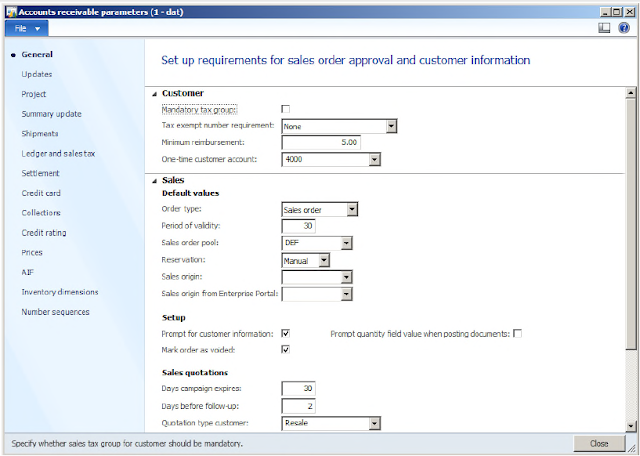
No comments:
Post a Comment