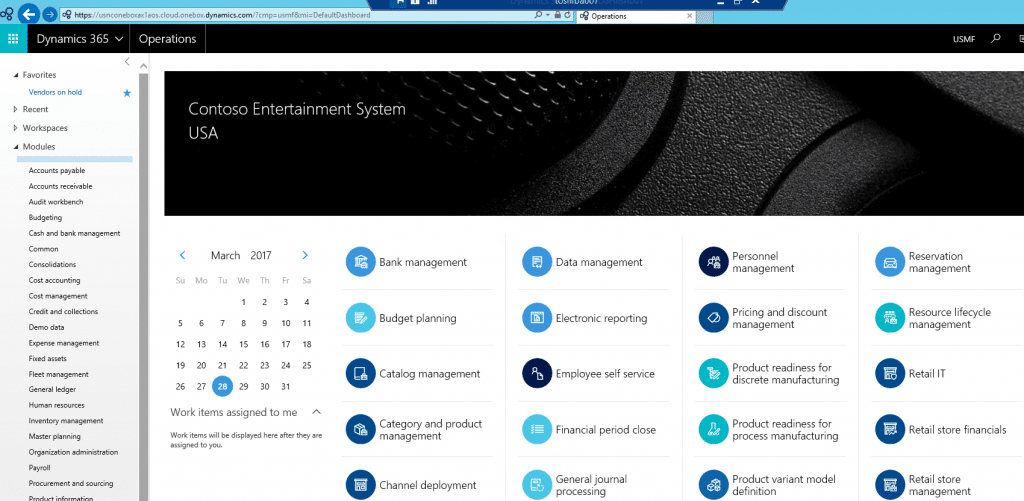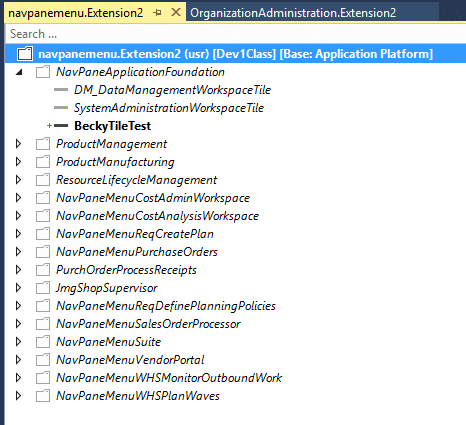Modifying the Initial Dashboard in Microsoft Dynamics 365 for Operations
In D365 the first page displayed to the user is their dashboard. The dashboard consists of a bunch of buttons like Bank management, Budget planning, etc. For the system administrator who has access to everything in the system the dashboard looks like this:
In the Application Explorer, the dashboard is a menu, specifically the NavPaneMenu. The NavPaneMenu is like a standard menu in that it consists of submenus and menu items. It is different from other menus in that every menu item consists of a tile control pointing to a workspace. The workspaces used by the tile controls act as the entry points for modules.
Below is an extension I have created to the NavPaneMenu. In my extension, I have added a tile control called BeckyTileTest.
At runtime, your tile control will be displayed on the dashboard in alphabetical order using the label assigned to the tile control. The BeckyTileTest added to my dashboard has a label of Testing.